Typing IPA symbols on your computer
For doing any serious phonetic or phonological work, you should have a fully IPA compliant Unicode font installed. While many phonetic symbols are accessible without these fonts, not all handle the full range of symbols and diacritics properly. The SIL provides several such fonts for free:
Using one of these fonts will ensure that you have the full range of all IPA symbols and diacritics in a consistent font face.
In order to type with the font, it is best to install a custom keyboard mapping. In essence, you will be installing the IPA as a “language” for your operating system, and switching to this mode will change the behavior of your keyboard to make typing IPA direct and easy.
SIL also provides such IPA keyboards for both Windows and macOS, and Linux through the open source Keyman app. When downloading the application, you have the option of selecting the IPA keyboard bundle, so both are installed at the same time. Follow the instructions on the download site.
On Windows, the keyboard shortcut Windows + Space will change the language of Windows. This can also be selected by clicking the current language in the taskbar:
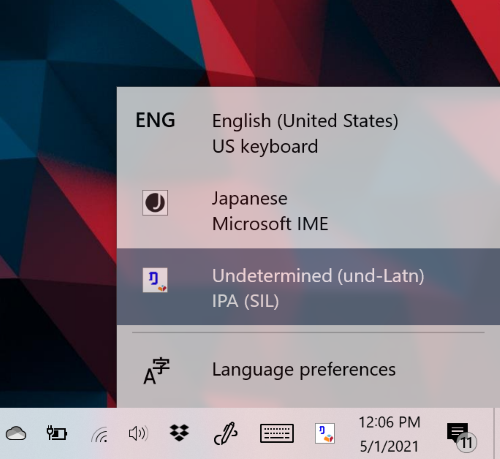
Once installed and enabled, you now have full access to all IPA characters using just your keyboard. See the provided documentation for a full guide on how to type the symbols themselves.
This documentation show the IPA chart in its normal layout annotated with the keystrokes for each. I recommend saving these pages as reference and having them handy whenever you are doing any word.
To type the velar nasal ŋ, for instance, type ‘n’ followed by the greater-than symbol >.

Now you are cooking with gas.